Python用モジュール「Selenium」でブラウザを操作し検索エンジンDuckDuckGoで自動的にキーワード検索を行う方法についてソースコード付きでまとめました。
DuckDuckGoで自動的にキーワード検索
Python用モジュール「Selenium」を用いて、ブラウザを操作しDuckDuckGoで自動的にキーワード検索を行ってみます。
サンプルコード(Python3)
サンプルプログラムのソースコードです。
# -*- coding:utf-8 -*-
from selenium.webdriver.common.keys import Keys
from selenium import webdriver
from selenium.webdriver.common.action_chains import ActionChains
# 検索エンジンのURL:duckduckgo
url = 'https://duckduckgo.com/'
# Chromeで操作する場合
driver = webdriver.Chrome()
driver = webdriver.Chrome(executable_path='chromedriver')
driver.get(url)
# 検索ワード入力欄の要素をid名から取得
search_text_element = driver.find_element_by_xpath("//*[@id='search_form_input_homepage']")
# 検索ボタンの要素をid名から取得
search_button_element = driver.find_element_by_xpath("//*[@id='search_button_homepage']")
# 操作
actionChains = ActionChains(driver)
# 検索ワード「沖田オルタ」で検索
actionChains.send_keys_to_element(search_text_element, "沖田オルタ").click(search_button_element).perform()
| – | 関連記事 |
|---|---|
| 1 | ■【Python/Selenium】ブラウザ操作入門 ■【Python】Webスクレイピング入門 ■Python入門 基本文法 ■【Python】ネットワークプログラミング入門 |
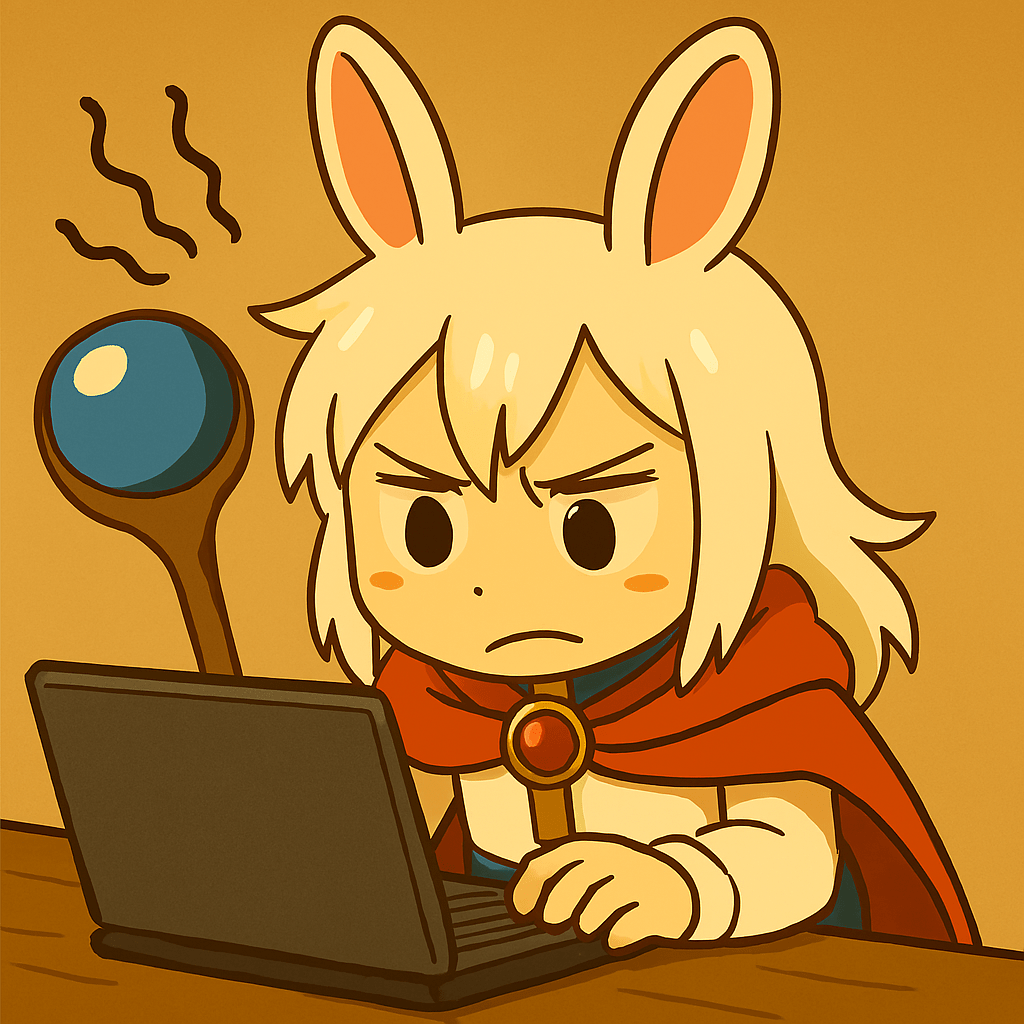

コメント