Python言語を用いて、3リンクマニピュレータ(3自由度アーム)の順運動学をシミュレーションする方法をソースコード付きで解説します。
3リンクマニピュレータの順運動学
Pythonで「3リンクマニピュレータの順運動学」を計算します。
そして、Pythonモジュール「Matplotlib」でマニピュレータの姿勢をグラフ上に描きました。
| – | 3リンクマニピュレータの順運動学の原理はこちら |
|---|---|
| 詳細 | ■3リンクマニピュレータの順運動学 |
ソースコード
サンプルプログラムのソースコードです。
# -*- coding: utf-8 -*-
import numpy as np
import matplotlib.pyplot as plt
from matplotlib.widgets import Slider
import math
# 順運動学の計算
def fk(L, th):
# 各リンクの長さと関節角度の取得
l1, l2, l3 = L
th1, th2, th3 = th
# リンク1の手先
x1 = l1 * math.cos(th1)
y1 = l1 * math.sin(th1)
# リンク2の手先
x2 = x1 + l2 * math.cos(th1 + th2)
y2 = y1 + l2 * math.sin(th1 + th2)
# リンク3の手先
x3 = x2 + l3 * math.cos(th1 + th2 + th3)
y3 = y2 + l3 * math.sin(th1 + th2 + th3)
# 手先位置をNumPy配列に格納して返す
return np.array([[0, 0], [x1, y1], [x2, y2], [x3, y3]])
def main():
# リンク1, 2の長さ
L = [0.5, 0.5, 0.5]
# 第1, 2の関節角度
th = np.radians([90, 0, 0])
# 順運動学の計算
p = fk(L, th)
# グラフ描画位置の設定
fig, ax = plt.subplots()
plt.axes().set_aspect('equal', 'datalim')
plt.subplots_adjust(left=0.1, bottom=0.20)
plt.xlim([-1.5, 1.5])
plt.ylim([-0.8, 1.8])
# グラフ描画
plt.grid()
graph, = plt.plot(p.T[0], p.T[1])
def update_th1(slider_val):
# 関節1の角度を更新
th[0] = np.radians([slider_val])
# 順運動学の計算
p = fk(L, th)
# 手先位置を更新
graph.set_data(p.T[0], p.T[1])
graph.set_linestyle('-')
graph.set_linewidth(5)
graph.set_marker('o')
graph.set_markerfacecolor('g')
graph.set_markeredgecolor('g')
graph.set_markersize(15)
# グラフの再描画
fig.canvas.draw_idle()
def update_th2(slider_val):
# 関節2の角度を更新
th[1] = np.radians([slider_val])
# 順運動学の計算
p = fk(L, th)
# 手先位置を更新
graph.set_data(p.T[0], p.T[1])
graph.set_linestyle('-')
graph.set_linewidth(5)
graph.set_marker('o')
graph.set_markerfacecolor('g')
graph.set_markeredgecolor('g')
graph.set_markersize(15)
# グラフの再描画
fig.canvas.draw_idle()
def update_th3(slider_val):
# 関節3の角度を更新
th[2] = np.radians([slider_val])
# 順運動学の計算
p = fk(L, th)
# 手先位置を更新
graph.set_data(p.T[0], p.T[1])
graph.set_linestyle('-')
graph.set_linewidth(5)
graph.set_marker('o')
graph.set_markerfacecolor('g')
graph.set_markeredgecolor('g')
graph.set_markersize(15)
# グラフの再描画
fig.canvas.draw_idle()
# スライダーの表示位置
slider1_pos = plt.axes([0.1, 0.09, 0.8, 0.03])
slider2_pos = plt.axes([0.1, 0.05, 0.8, 0.03])
slider3_pos = plt.axes([0.1, 0.01, 0.8, 0.03])
# Sliderオブジェクトのインスタンス作成
threshold_slider1 = Slider(slider1_pos, 'th1', 0, 180)
threshold_slider2 = Slider(slider2_pos, 'th2', 0, 180)
threshold_slider3 = Slider(slider3_pos, 'th3', 0, 180)
# スライダーの値が変更された場合の処理を呼び出し
threshold_slider1.on_changed(update_th1)
threshold_slider2.on_changed(update_th2)
threshold_slider3.on_changed(update_th3)
graph.set_linestyle('-')
graph.set_linewidth(5)
graph.set_marker('o')
graph.set_markerfacecolor('g')
graph.set_markeredgecolor('g')
graph.set_markersize(15)
plt.grid()
plt.show()
if __name__ == '__main__':
main()
実行結果
サンプルプログラムの実行結果です。(動画)

404 NOT FOUND | Python超入門速報

404 NOT FOUND | Python超入門速報

【Python超入門】基礎から応用例まで幅広く解説
PythonについてPythonは、統計処理や機械学習、ディープラーニングといった数値計算分野を中心に幅広い用途で利用されているプログラミング言語です。他のプログラミング言語と比較して「コードが短くて読みやすい、書きやすい」「ライブラリが豊...

【NumPy超入門】使い方とサンプルコードを解説
Pythonライブラリ「NumPy」の使い方から応用例まで、サンプルコード付きで入門者向けにまとめました。
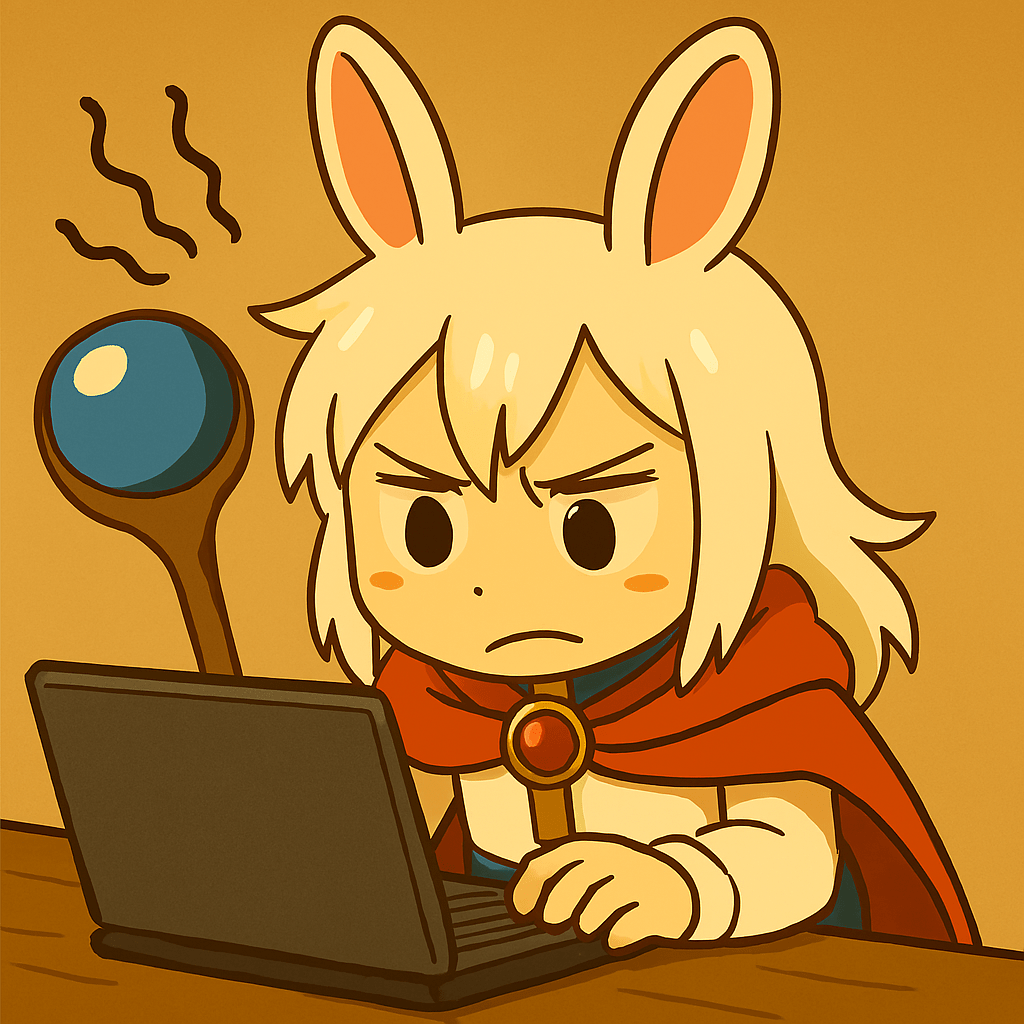

コメント